We often encounter dialogs that are used incorrectly or there appears some confusion about how to implement one correctly, this may be in part due to some misunderstandings around modal and non-modal dialogs. We'll explore some differences between the two types, especially around their behaviour and what effects, if any, they have on a user's current flow within the application.
It's perhaps useful to understand "Modal" to be a state, as in this new floaty thing that has appeared on top of the page is a new context and at this moment in time, it is the only context available to the user. The page underneath is temporarily irrelevant until a user completes the action in the new context or dismisses it in some other way. The state here is the dialog has made the page below inactive.
A Modal dialog would of course be a dialog that blocks out the underlying page and a Non-modal dialog would still allow page interaction.
Sometimes the word "Modal" is used interchangeably with "Dialog", to mean either Modal or Non-modal, which is an incorrect usage of the word and perhaps some of the confusion stems from this misunderstanding? It's quite common to hear or read this, personally I often understand what the person actually means when they say "We need a modal for this", but that's only when I have some additional context and that combined with me knowing the differences usually helps me to figure out what they actually meant. I guess that's a bit like when someone says "Can that be a header 2?", Me: "No, it cannot, it can be a heading 2 though", I jest, I am not that pedantic, I'd know what they meant and just do what they meant.
As Non-modal does not block interaction with the full page, they can be understood to be optional or non-critical. Sometimes they may be some form of temporary alert, sometimes they may be part of another component, such as a search filter or chat widget, in any case, the underlying page should not be inactive, it should not be dimmed and scrolling of the page should not be locked.
The reason why we should not dim the page below is because it is not inactive, therefore, we'd cause confusion, create barriers and generally make things more difficult for our users, which we definitely don't want. If you have to convince some stakeholders you should not dim the page below, then sometimes we have to bring out the non-compliance guns. If the non-modal dialog dims the screen, then as the page below is not technically "inert" or inactive, then that blur effect or dimming will likely cause multiple elements to fail colour contrast criteria.
If somebody wants the screen dimmed and there's a valid use case for it, what they likely want is a modal dialog.
A date picker
A Date Picker is a prime example of where a Non-modal dialog is typically used, a user would activate the date picker by focusing on the input or clicking a button and often a calendar will appear underneath, to enable a user to select a date or dates. That calendar (if coded correctly would be a dialog and it would often be non-modal). There are of course some uses where a full screen Modal dialog would make perfect sense, say if a user needs to add several dates or these dates affect the options available on another form control, think availability. Generally though, for the standard Date Picker the calendar would be contained in a non-modal dialog.
A combobox, search filter
Similar to the Date Picker, this pattern would typically be an input that then displays a dialog containing suggestions or matches that filter the results, based upon the user's input. Again this would be non-modal, as there is no use in blocking interaction with the underlying page.
An example of a combobox filter can be found on the ARIA Authoring Practices page.
A timeout alert
Depending on implementation, an inactivity warning may appear as a dialog in a system, this may be for security purposes as the system has detected a period of inactivity. These particular alerts can of course be presented in multiple ways, one of which could be a simple alert. Visually it may appear above the page, it may not hijack a user's keyboard focus, but it may say something like "You will be logged out in 2 minutes, press any key to stay logged in". This pattern would not require a new context, as the user would not need to be forced into the dialog to press a key.
Overview of Non-modal dialogs
We have provided just three examples above, there are of course many other valid use cases, but in essence they are often localised, non-critical or optional containers that do not obscure the whole page and they do not make it dimmed or inactive.
It's an important distinction that a keyboard user can and should be able to continue without dismissing or completing an action within, just like a mouse user can and should be able to.
Typically a modal dialog will consist of two primary parts (depending on implementation), the actual dialog itself and the backdrop. The backdrop would usually dim or visually subdue the underlying page, be this with a blur effect or a background colour with lower opacity etc. Visually, this communicates to sighted users something along the lines of "Hey, this is the new page context, we're just grabbing your attention, you need to do something in here and the stuff underneath is temporarily unavailable until you do".
Cookies dialogs
Love um or hate um (I hate um), cookies confirmation/acceptance widgets don't appear to be going anywhere soon. Sometimes I ignore them, especially if they do not block too much of the page below, but sometimes, they are presented as a modal dialog. When presented as a modal they typically prevent us from accessing the page at all, until we give permission for them to snoop on us, target us with ads or uncheck a gazillion pre-checked checkboxes that give them "Legitimate interest" to snoop on us, who actually decides what parts of our privacy is legitimate, surely that should be us?
Let us assume we have a site that loads a cookies modal on our first visit, this modal overlays the page, rendering it "inactive" until we either "Accept" or "Deny" cookies. This is an example of something that is critical, they don't want us being on the fence about cookies, they need to know whether we're cool with them or not, they have a site with something we're likely interested in and the price of entry is accepting or denying cookies, everything is unavailable until we choose one of those options. Once we have chosen an option, the page would then be ready to read or interact with (after we have dismissed several other dialogs, to accept notifications, sign up to the newsletter, install the progressive web app, let them know our geographical location and let them know what colour socks we are wearing).
There are of course other less annoying and intrusive ways to implement cookies widgets, but I don't think the message has filtered through to the cookie devs just yet or their bosses prefer the shady practices and won't let them make it just as easy to dismiss, as it is to accept.
An image gallery
Sometimes these may be referred to as a "light box" gallery, typically a user would select one image and be presented with that image and a bunch of controls in a larger view that covers the underlying page, so the user can view or access that image and its sibling images. These images would usually be part of a collection of some sort, say property photos, a graduation photoshoot or anything else. Upon opening these gallery widgets the underlying page is usually completely "invisible" or barely visible at all. The user's focus is drawn to the gallery.
Again, as this completely blocks the underlying page, this is a good example of a modal dialog, the user is in the gallery, if they want out, they can dismiss it and the page below is not available to them until they do dismiss it.
A re-authentication dialog
If a session time out ended as we were busy with something else, but we had not finished the current task some applications may present a dialog that asks for the user's password and ID again, before they can continue doing what they were doing in a secure area of the site. These are definitely modal dialogs, as to log in, we must interact with them and everything below should be inactive, although sometimes we would be redirected to another page first, but hopefully you know what I mean?
Overview of Modal dialogs
Again, we could have continued on with many different examples, but I'm desperately trying to not waffle so much in my articles (I've probably failed already). I guess an easy way of thinking about a modal dialog is a floating page upon a page, that page does not have to be the same size, it can be much smaller, but crucially, it just means do something on this new floating page to get back to the page below.
There are quite a few critical considerations for a modal dialog that are not required for their non-modal cousins:
- Dismissible: There should be a way to either hard dismiss or light dismiss the dialog, depending on context, light dismiss would allow a user to hit Esc or click or touch outside (usually on the backdrop) to dismiss the dialog, hard dismiss would be clicking the Close button or otherwise completing a critical action. Some dialogs may have both, it just depends on how critical the modal is to the current flow, if it's not super critical, then both would be useful to users
- Advance focus to the dialog. If we're making the page below inactive, then obviously we don't want our keyboard users to be left deserted in no-man's land, so we move focus to an appropriate place within the dialog and if we have been good eggs, all the accessibility information a user needs will be announced to them or they will see where focus is
- Renders the underlying page inactive: Visually we could use some form of blur or dimming effect on the backdrop, but there are additional considerations, such as blocking scrolling of the page below, preventing keyboard users from "tabbing out" of the modal, preventing screen reader users from using their virtual cursor to escape the modal
- Returns focus to the point of origin (the invoking element) or the next logical place when it is dismissed. The trigger may be a button several screens down the page, a keyboard user does not want to have to wade through all of that content again to get back to where they were, they need to have their focus returned to its original position. There are of course some use cases where that element is no longer available, perhaps deleting an item in a shopping cart modal, in which case focus should be sent to the previous element (if there is one), or the next logical place. Adrian Roselli has a short article on this, which as always, explains the process exceptionally well.
Why trap a user inside a modal?
Well, why not? The page is "visually" unavailable, clicking on a control outside of the dialog will not action that control (it may close the dialog), so it needs to be unavailable to keyboard users, too. There are several ways to achieve this, we'll go over them shortly, first we'll look at a few considerations as to why we should trap focus:
- Let's just say we have a sighted keyboard user, who tabs out of our dialog, let's say it's a rather large dialog, the backdrop has low opacity and there's content and links underneath the dialog. How would the user see where their focus was when they focus on the link?
- What about if we have been good sports and prevented the underlying page from scrolling, how are they going to see their focus when it's below the locked portion of the viewport?
- What if a screen reader user gets out of the dialog with their virtual cursor, only they are a sighted or partially sighted screen reader user and now they cannot visually track where their focus or cursor is?
- What if when the dialog is open, it manipulates the underlying page, perhaps some functionality becomes disabled or hidden from the accessibility tree, that'd be a lot of confusing silence for a blind screen reader user.
Undoubtedly, there are more issues that could affect our users, but essentially, if the page is unavailable to pointing device users, then it must be unavailable to users of non-pointing devices.
OK, how do we trap focus
As I said before, there are several ways to achieve this, we'll take a look at them and discuss the benefits:
The old way
Let's just assume we have a decent site structure, like so:
<header>
<nav></nav>
</header>
<main>
<button id="modalTrigger">Open me!<button>
</main>
<footer></footer>
<div role="dialog" aria-modal="true" aria-labelledby="dialogHeading">
<h1 id="dialogHeading" tabindex="-1">I'm open!</h1>
<button id="close">Close me!</button>
</div>Note: in the above, I would be sending programmatic focus to the heading, you can also send it to the close button or the first interactive element in the dialog if it makes sense but ensure a user won't miss any information, I personally wouldn't send focus to the Close button in this example, as it comes after the content, but it's perfectly acceptable to have two closes buttons, one at the top and one at the bottom.
I'm not going to code the JavaScript for this, as there are better ways in 2024, so there's little benefit in me typing it all out.
Essentially, what we would need to do is is add aria-hidden="true" to each landmark, to ensure it and its descendants are hidden from the accessibility tree. aria-modal="true" does do that for the majority of browsers, but not all. Then, we would need to trap focus inside the dialog, by getting the first and last actionable elements and listening for the correct keypresses. If a user was focuses on the last element and presses Tab then we would focus() on the first actionable element. Conversely, if a user presses Shift and Tab whilst focused on the first actionable element, we could then move focus() to the last actionable element, so in essence, our user's focus is trapped, as we are forcing their focus to cycle through the dialog. This approach requires our users to either complete the action required or close the dialog and reactivate the underlying page.
There is one caveat with the above, it prevents a user from tabbing back up into their browser's UI, so they cannot get into the address bar etc, until they close the dialog. The alternative would have been to walk the DOM, essentially loop through all descendants of the <body> element, except the dialog and then search for every single element that can receive focus (including custom widgets with tabindex="0") and add tabindex="-1", obviously we'd need to make them focusable again when the dialog closed, along with removing aria-hidden from the landmarks etc.
A better way
In recent times we have been treated with some useful new features, one of which was the inert property for HTML. The inert attribute has been kicking around since 2022, but it wasn't supported in Firefox until mid 2023 and back in 2022 we typically still supported IE, so we had to use a polyfill to get this to work properly.
Essentially, what inert does is it not only removes the node it is applied to, along with all its descendants from the accessibility tree, but it also prevents any elements or descendants receiving focus. So in essence, we are killing two birds with one stone, neat, huh?
Let's just use the HTML example I provided in the previous method and knock out a quick bit of JavaScript to show how we could do that:
const landmarks = [document.querySelector('header'), document.querySelector('main'), document.querySelector('footer')];
const trigger = document.getElementById('modalTrigger');
const dialog = document.querySelector('[role="dialog"]');
const closeBtn = document.getElementById('close');
trigger.addEventListener('click', () => {
document.documentElement.setAttribute('data-modal-open', '');
landmarks.forEach(lm => lm.setAttribute('inert', ''));
dialog.querySelector('#dialogHeading').focus();
})
closeBtn.addEventListener('click', () => {
document.documentElement.removeAttribute('data-modal-open');
landmarks.forEach(lm => lm.removeAttribute('inert'));
trigger.focus();
})Obviously the above is not production-ready, it's just the most basic way of demonstrating the functionality, that I can think of, so what we are doing is:
Save our landmarks into an array
Get a reference to the button that opens the dialog
Get a reference to the dialog itself
Get a reference to the close button
Add an
addEventListener()to the button, listening for clicks and then- Add
data-modal-opento the<html>element - Loop through our landmarks array and add the
inertattribute to each item - Finally,
focus()on the dialog's heading
- Add
I've added a close function, by listening to a click, on the Close button, when that is actioned, we simply remove the
data-modal-openattribute from the<html>element, remove the inert property from our landmarks and finally setfocus()on the initial trigger. I've just added this so you can check the DOM for opening and closing etc, I've not implemented light dismiss or anything
Then, assuming in our super basic example we have some CSS like so:
html[data-modal-open] [role="dialog"] {
display: block;
}
html:not([data-modal-open]) [role="dialog"] {
display: none;
}We would then be accessibly hiding the dialog when closed and showing it when open. That's pretty straightforward, right? With useful attributes like inert, it's often difficult to understand how so many devs get dialogs wrong. Granted, this attribute won't work on older browsers, but there is this polyfill, which could be used only when necessary. Another consideration is of course site structure, I obviously created the optimal site structure for my demo, but in reality, that dialog could be nested deeply within a landmark, there could be other landmarks, there may not be any landmarks at all and somebody is having to fish this dialog out of div soup. So there may be some DOM walking required, but this is just a basic example.
But wait, there's more
We have just one more way to discuss and this one is my new favourite, it's actually the easiest to implement too. Drum roll, introducing the <dialog> element, a native dialog brought to you by the good folks at W3C. Many of us will already be aware of this element and perhaps followed its progress for a while, at first it was a bit broken and not fully supported, but like the good soldiers they are, the teams involved in this all got it over the line, It's actually been usable for a while now. There are some little quirks and obviously older browsers won't support it, but you should really have a read of this post from Scott O'Hara, who goes over any remaining quirks.
It's always nice to have a native HTML element that can do much of the heavy lifting for us, so we can keep our JavaScript file size down and have less to debug if and when something breaks. We still need some JavaScript for the <dialog> element, but that's mostly to open and close it.
Before we build a little demo it's important to remember the distinction between modal and non-modal dialogs, as the opening method is a little different for each. If our <dialog> is non-modal, we use the show() method in our addEventListener() to open it, as the browser understands this to be a non-modal dialog, it won't trap focus etc, which is of course intentional. If we use the showModal() method, we get focus trapping and focus management for free, all we need really is an addEventListener(), so let's rustle something up.
We need to modify our HTML for this, mostly swapping out the <div> for a <dialog> element, but also removing some redundant attributes. The accessible name does not appear to be required for the native HTML <dialog>, I'm just gonna keep it in, as your user doesn't care how you built it, just that it works and if role="dialog" requires an accessible name, then I'm not sure why this wouldn't, although the HTML spec and the ARIA spec aren't the same, so in this case I guess valid HTML perhaps doesn't map to valid ARIA, either way, I'm putting it in as it makes sense to do that.
<header>
<nav></nav>
</header>
<main>
<button id="modalTrigger">Open me!</button>
</main>
<footer></footer>
<dialog aria-labelledby="dialogHeading">
<h1 autofocus tabindex="-1">I'm open!</h1>
<button id="close">Close Me!</button>
</dialog>Notice I have added autofocus and tabindex="-1" to the heading, my train of thought is the following:
Sending focus to the <dialog> can be a tad noisy and potentially annoying for folk, as depending on how much content is in it, a screen reader will proceed to read it all out. I will concede here, I haven't actually tested that with users, but I have read comments from screen reader users who have stated "don't send focus to the dialog". Based upon just a few folks stating that, I'm rolling with it, as they were screen reader users and they know what works best for them
As the <dialog> is pretty smart, it actually decides where to place focus for you, if you read Scott's article that I linked earlier, this was one of the last things to be resolved, before he wrote the article. If I do not manage autofocus, then focus will be sent to the first actionable element, which is the close button. As I have only one close button and it comes after the content, that perhaps does not make sense, as a user would have to go reversing up the dialog to get to the beginning. In my example which only contains two elements, this would not be the end of the world, but what if we had lots of text? What if the first interactive element was actually the Agree button and all the text above was a nefarious document that agreed to surrender your house, savings and favourite slippers to the company, in a legally-binding way? I exaggerate a bit, but accessing information sequentially is usually the best way to go, if it's something like agreeing to terms and conditions, if a screen reader user does not want to listen to all that drivel, as much as I don't wanna read it, they'll do what I do and just accept (silly me). If they do accept, it wouldn't be because we coded the dialog in a way that made the content easy to miss, it would be their choice to accept without consuming the information. You could of course add a close icon button at the top, too and then focus would automagically be sent to that.
Very little JavaScript here, which is nice:
const trigger = document.getElementById('modalTrigger');
const dialog = document.querySelector('dialog');
const closeBtn = document.getElementById('close');
trigger.addEventListener('click', () => {
dialog.showModal();
})
closeBtn.addEventListener('click', () => {
dialog.close();
})- We keep most of our variables which reference the bits we need, with the exception. of the landmarks array, we don't need that now
- We strip down the contents of the
addEventListener()for thetriggerbutton, we just need the one magic method.showModal() - We strip out the contents of the
addEventListener()for theclosebutton, we just want the.close()method
In its most basic form, that is it. Of course, we may want to add light dismiss for clicking outside on the ::backdrop, another nice freebie we get with the <dialog> is we already have dismiss on Esc press, which we also got for free. Perhaps there are cases where we may want to remove that functionality, if it were say a re-authentication dialog where an action is required, we could use the preventDefault() method on the keydown event for Esc, but we should only prevent that behaviour when a user absolutely must do something in the actual dialog.
We also get quite a bit of CSS for free from the browser's internal stylesheets, our dialog is conveniently positioned centrally on the screen for us and it will appear on the very top layer., not only that, it "shows" and "hides" too, albeit, with no transition etc.
Just like the inert attribute, this is relatively new-ish, so older browsers won't get all of the goodness that comes for free, I haven't tested on older browsers, I guess anything that predates Scott's article will degrade in functionality and the further back you go, the closer you are to the point where it simply does nothing at all. But, we can of course find a way of detecting features and what now and provide an alternative when <dialog> is unsupported.
As I stated earlier, we can also use the <dialog> element on non-modal dialogs, we just need to use the .show() method, as opposed to .showModal(). I've not really had much of a play with the non-modal variant until now and I've discovered some behaviours I was not aware of:
- It cannot be dismissed with Esc, so if that functionality were necessary for a non-modal dialog, it would have to be scripted manually
- The non-dialog variant is centred horizontally, but not vertically using the browser's default styles, it would likely be required to position this manually in most cases, but I guess this would be pretty much impossible for the browser to guess correctly
I've used pretty much the same code as above, but I had to use unique IDs and what not, so some references change, but the logic is the same.
See the Pen Modal vs non-modal dialogs by LDAWG-a11y (@LDAWG-a11y) on CodePen.
Sure, there are likely situations where it is not super clear whether the dialog you want is modal or non-modal, but some things that should feature in your decision should be:
- Does it dim the rest of the screen?
- Does it require a user to agree to or confirm something, or some other critical action?
- Does it cover most of the page?
- If it doesn't cover most of the page, is the page below inactive whilst the dialog is open?
Those above would usually result in a modal dialog.
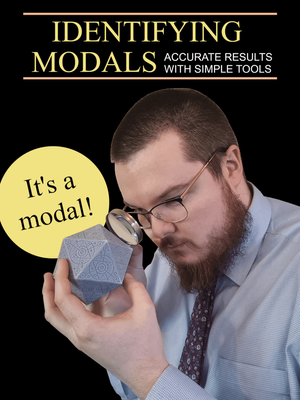
If the dialog belongs to an input or it is something that does not require a user's immediate attention and they can still interact with the underlying page, then this sounds like a non-modal dialog.
My examples are super basic, I didn't add click outside to close and I never added a dialog wrapper for the ARIA example, I just blurred the rest of the page, because I was being a bit lazy.
I guess the message here is, if you are struggling with how to implement a modal dialog correctly and you do not need to support any browsers over a year old, then maybe the <dialog> element can help you out. It handles so much out-of-the-box for us, we basically just need event handlers and styles. If you can't use the <dialog>, then use inert and manage focus for opening and closing. I've provided further reading resources below.
This is almost as basic as I could do for this, I haven't animated it, I haven't styled it, added light dismiss and generally I've just provided a barebones example.
- If you wish to make your dialog all shiny and fancy, then this guide from Adam Argylle is pretty awesome for overcoming any issues you may face.
- HTML Spec: the dialog element
- MDN the dialog element
- CanIUse the dialog element
