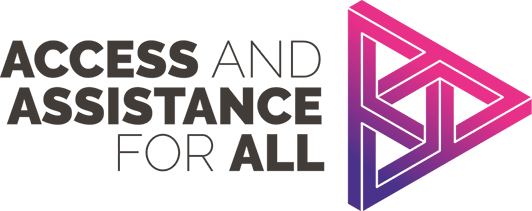Access and Assistance for All (AAA) is a campaign that aims to increase access to assistive technology across further education colleges as well as raising awareness of how to make resources accessible by design so they are compatible with assistive technology. The campaign was initiated and designed by young regional champions from across England with the support of UCL and other partner organisations. The campaign is now co-ordinated by and embedded within the work of Thomas Pocklington Trust.
To support Access and Assistance For All or for more information please contact Thomas Pocklington Trust: EducationPolicy@pocklington.org.uk
This video, created by youth champions provides an overview of the benefits of assistive technology:
Why is this campaign needed?
Although good practice of promoting assistive technology can be found in colleges, young people highlighted some poor learning experiences they had had due to a lack of support with assistive technology in College. Research by the Thomas Pocklington Trust evidenced that colleges are failing in their compliance with website regulations with few focussing on inclusion, accessibility and anticipatory adjustments. Follow-up research a year on has seen some improvements but 63% of college accessibility statements are still poor.
Click on the following sections to expand them:
Work towards making learning resources accessible
To work towards making college resources and learning materials accessible by design
Colleges create a range of content, resources and learning materials. This includes HTML web content, PDFs, PowerPoints, etc. Our campaign aims to maximise accessibility for documents in all formats produced by Further Education colleges. Make Things accessible has a number of guides on improving content accessibility and we will link to other good sources as we find them:
- Basics of accessible documents
- How to make PDF files more accessible, and the different standards of PDF files
- Making accessible lectures, tutorials and sessions
- Microsoft guide on how to make PowerPoint files more accessible to people with disabilities
- Captioning and transcripts guide for making pre-recorded videos
Ensuring that your lesson materials are accessible by design not only helps people who are actively attending your lectures access the content provided to them, but also helps to future-proof the lessons, and address future accessibility needs.
Create an accessibility champion
To create a champion for accessibility who is a direct point of contact for students and parents/carers (including future students)
You should have a direct point of contact for anyone with accessibility related needs that people can go to, at any time, in confidence that their queries will be answered and requirements met. Note: Some schools may call this "SEN", "SENCO", "ALS" or something entirely different.
Accessibility champions should be able to help with accessibility questions from students, parents/carers, prospective or future students, and members of the public.
An accessibility champion should be:
- Available for all students and parents to contact, regardless of disability status or any other characteristic through both email and visits in person.
- Have experience with assistive technology regulation, guidance, applications and implementation.
- Open to new ideas and feedback on how the organisation could improve accessibility.
- Be in direct communication with senior leadership within the organisation and able to improve accessibility issues within the physical premises, teaching practices and the lessons content.
- Pointed out to all students so they are aware of who to talk to about any accessibility issues or requirements, to ensure that they are met.
Having an accessibility champion enables students to reach their full potential in their school / college, and can mean that people within the organisation are adequately equipped to succeed.
Promote comprehensive information about Assistive tech
To promote comprehensive information about assistive technology and how to access free accessibility tools, for example, by signposting students to the Access and Assistance for All webpages
There are many forms of both physical and digital assistive technology that can aid students throughout their education, and these could potentially be of huge benefit to students, so should be promoted (even non-disabled people can benefit from assistive technology! Spellcheck, auto-complete and even basic organisational systems originated as assistive technology, and can be beneficial to all when implemented correctly). There are also sites, such as My Computer My Way, which can show you how to setup the many free digital accessibility solutions already available on most devices.
Use the AAA template
To use the Access and Assistance for All template to promote and display a personalised charter so that students and parents/carers are made aware of what they can ask the college for in terms of accessibility
Having a personalised charter that is spread across the school and displayed openly ensures that students and parents/carers are made aware of what accessibility support they can access, and can also provide clear evidence of progress being made towards ensuring that a school or college is more accessible.
To get access to the charter template and a range of resources to support your college please email us at EducationPolicy@pocklington.org.uk
Staff requirements
To require all staff to look at the Access and Assistance for All webpages and read student stories, so that they can understand the importance of assistive technology and how it can benefit all students
Participants in our campaign have shared stories of their experiences with using assistive technology, which provides brilliant examples of how it can benefit students and give a wider range of people equal access to education, and help level the playing field. We would advise staff members to read these, to understand the practical aspects of assistive technology, see our student stories.
We recognise how many demands there are on colleges and aim to make signing up to these pledges as simple as possible so we are creating resources to support the implementation of all of these pledges. In order to do this we have produced role-specific guidance, see our role-specific guidance. Additionally, to see the impacts of assistive technology, see our student stories.
In return for signing up to the pledges you will:
- Take a positive and meaningful step to provide a more inclusive learning environment for all your students with better outcomes for individuals and your college as a whole
- Be listed as a supporter, on our Supporters page and have the option to share any good practice that you are already doing
- Be able to show your commitment to improving accessibility through the use of our supporters’ logo
If you are interested please contact us at EducationPolicy@pocklington.org.uk.